Choose a country or area to see content specific to your location
-
PRODUCTS AND SERVICES
-
Oscilloscopes
-
Analyzers
- Spectrum Analyzers (Signal Analyzers)
- Network Analyzers
- Logic Analyzers
- Protocol Analyzers and Exercisers
- Bit Error Ratio Testers
- Noise Figure Analyzers and Noise Sources
- High-Speed Digitizers and Multichannel DAQ Solutions
- AC Power Analyzers
- DC Power Analyzers
- Materials Test Equipment
- Device Current Waveform Analyzers
- Parameter / Device Analyzers and Curve Tracers
-
Meters
-
Generators, Sources, and Power Supplies
-
Software
-
Wireless
-
Modular Instruments
-
Network Test and Security
-
Network Visibility
-
Services
-
Additional Products
- All Products, Software, Services
-
- Learn
- Buy
- Support
- Home
- Resources
- Resources
What are you looking for?
X-ray Test Users Utilize BOM Explorer to Change No Pops to Untested
Automated X-ray Inspection 5DX Users can save time by implementing these quick and easy steps to use BOM explorer to change "no pops" to "untested".
CAMCAD
Steps
1. Load CAD into CAMCAD
2. Delete unnecessary traces and graphics
- Tools, PCB, delete generic graphics
- Tools, PCB, delete traces and vias (select all in the dialog box)
3. Fix any CAD issues...In this example locate the No_refdes parts and delete them
4. Leave CAMCAD open in the background
BOM Explorer
Steps
1. Open BOM explorer
2. Make sure the BOM is delimited if necessary open the file with excel and save as a workbook or in delimited form
- File import Select the correct file type, (in this case it is excel)
3. Select the REF tool and highlight the field that contains the reference designator
4. Select File, Export, CAMCAD Attribute
5. Select the items as shown in Figure 1
6. Select Update CAMCAD
7. CAMCAD should now reflect the no pop parts in grey
| Figure 1: Selections to be made for step 5. | |
|---|---|
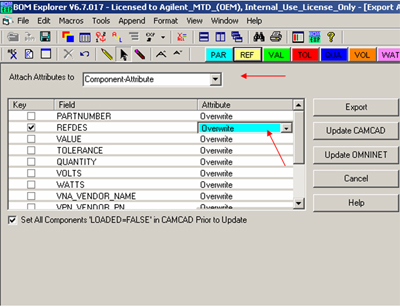 |
This file can now be saved as a .cc file and brought in to Testlink. In Testlink when you get to the subtype components section, select Component Test Status. Then, make the selections as shown in Figure 2
| Figure 2: Selections in Test Link. | |
|---|---|
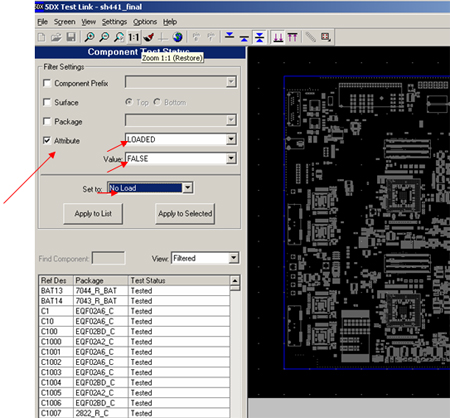 |
After making the selections, select the Apply to list option. Select Finish. The parts will appear in the no load section.
- © Keysight Technologies 2000–2024
- Privacy
- Sitemap
- Terms
- Trademark Acknowledgements
- Feedback
- Accessibility
